IFMS 3.0: Managing Employee Transitions – Joining and Relieving
Table of Contents
The Integrated Financial Management System (IFMS) 3.0 serves as a digital backbone for various human resource functions within the Rajasthan government.
Among its capabilities is the streamlined management of employee joining and relieving processes. Let’s break down each process and how IFMS 3.0 facilitates them.
Employee Joining
When a new employee joins a government department in Rajasthan, the following steps outline the typical workflow within the IFMS 3.0 system:
- Initiation by Head of Office (New/Joining Office):
- The Head of Office logs into their IFMS account.
- They access the “Employee Management” section and select “Employee Transfer Management >> Joining”.
- They input basic details of the new employee as per the joining order.
- The request is then submitted for further processing.
- Detailed Input and Verification:
- Depending on the departmental structure, the request may pass through Maker and Checker roles for detailed information input and thorough verification.
- Essential information entered includes:
- Personal details (Name, date of birth, contact information)
- Service details (Designation, pay details, date of joining)
- Bank account details for salary disbursement
- Uploads of supporting documents (joining order, transfer documents if applicable, etc.)
- Approval:
- The final approver, usually the Head of Office or another designated authority, carefully reviews all details.
- With their approval, the employee is officially registered on the IFMS 3.0 system, enabling salary processing and other related transactions.
Key Points About the Joining Process
- Timely initiation ensures the new employee receives their salary without delays.
- Accuracy in all details is paramount to avoid errors in subsequent financial transactions.
- IFMS 3.0 helps to maintain a centralized, auditable record of employee joining.
Employee Relieving
The employee relieving process is initiated when an employee leaves the department due to reasons such as retirement, resignation, or transfer. Here’s how it works on IFMS 3.0:
- Initiation by the Head of Office (Current Office):
- The Head of Office accesses the “Employee Management” section and chooses “Employee Transfer Management >> Relieving”.
- They input the employee’s details, reason for relieving, and the effective date of relieving.
- The request is submitted for further processing.
- Processing and Verification:
- The request may be routed through a Checker for verification of details.
- Depending on departmental procedures, there might be clearance steps, such as ensuring no outstanding dues before the employee is relieved.
- Approval:
- The final approver, usually the Head of Office, reviews the relieving request.
- Upon approval, the employee’s status is updated on IFMS 3.0, halting future salary processing in the current department.
Important Considerations for the Relieving Process
- Timely processing of relieving is crucial, especially for inter-departmental transfers, to ensure the employee’s salary is initiated at their new place of work.
- Accurate recording of the relieving reason helps maintain clear service records.
- The relieving process on IFMS 3.0 ensures a smooth transition for the outgoing employee.
IFMS 3.0 Help and Support Resources
Should you face any difficulties or require further guidance, the IFMS 3.0 support channels are there to assist:
- IFMS Helpline: 0141-5153222/23 (IP addresses: 2442/2449)
- PayManager Helpline: 0141-5111007, 5111010
- Email: ifms-rj@nic.in
Additional Tips
- Familiarize yourself with the User Manual: The IFMS 3.0 User Manual provides detailed instructions on employee joining and relieving procedures (https://ifms.rajasthan.gov.in/ifmssso/assets/files/EmployeeModuleUserManual.pdf)
- Seek training if necessary: If you’re new to handling these processes on IFMS 3.0, consider attending a training session for in-depth guidance.
By understanding the IFMS 3.0 procedures for employee joining and relieving, you contribute to the efficient management of human resources within the Rajasthan government.
आज हम आपको IFMS 3.0 पर कार्यग्रहण और कार्यमुक्त (IFMS 3.0 Employee Joining Or Reliving) कैसे करें इसके बारे में इस ब्लॉक पोस्ट में बताएंगे ।
सबसे पहले वेब ब्राउज़र खोलें और URL में https://ifms.rajasthan.gov.in/ifmssso दर्ज करें।
लॉगिन बटन पर क्लिक करें।
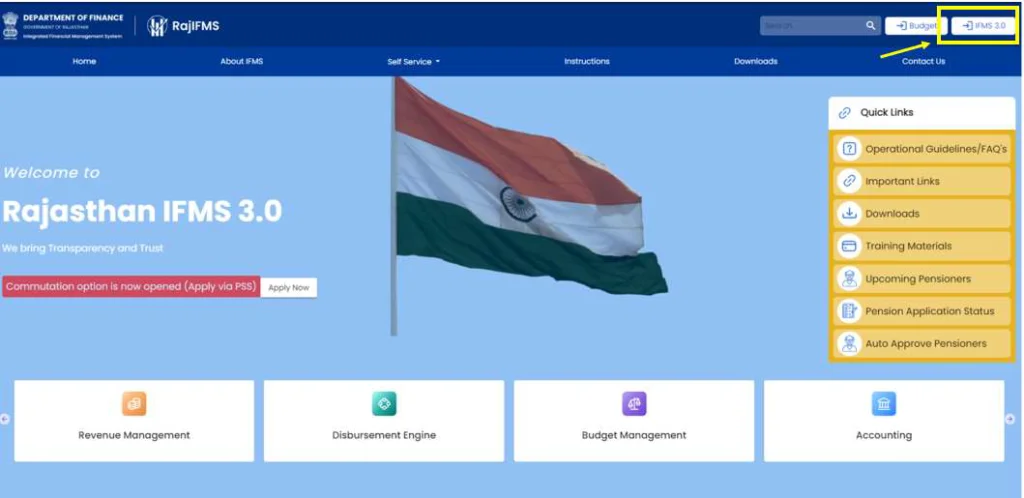
- SSO लॉगिन पेज खुलता है, लॉगिन करने के लिए कृपया अपना SSO (यूजर आईडी, पासवर्ड और (कैप्चा) दर्ज करें)

- SSO लॉगिन के बाद, आईएफएमएस 3.0 पर स्वागत पृष्ठ केवल तीन सेकंड के लिए दिखाई देता है। यह स्वचालित रूप से उपयोगकर्ता को कार्यालय से संबंधित कार्य के लिए (Access Workspace) वर्कस्पेस टाइल या (Access Employee Self Service)(ESS) स्वयं सेवा-संबंधी मामलों को प्रबंधित करने के लिए सेल्फ-सर्विस टाइल चुनने के लिए र्निर्देशित करता है।
- Access Workspace का उपयोग आधिकारिक उद्देश्यों के लिए, उच्च अधिकारियों द्वारा सौंपी/मैप की गई भूमिकाओं और कर्तव्यों को पूरा करने के लिए किया जाएगा।
- Access Employee Self Service(ESS) कर्मचारियों के लिए अनुरोध, वेतन पर्ची, छुट्टियां आदि बढ़ाने के लिए है।
नोट – कर्मचारी स्वयं सेवा (ESS) के तहत, कर्मचारी अपना विवरण देख या अपडेट कर सकता है और अनुरोध कर सकता है।
HO – Approver (Access Workspace)
- नए कर्मचारी के लिए अनुरोध शुरू करने के लिए, उपयोगकर्ता – “एक्सेस वर्कस्पेस” टाइल का चयन करना है
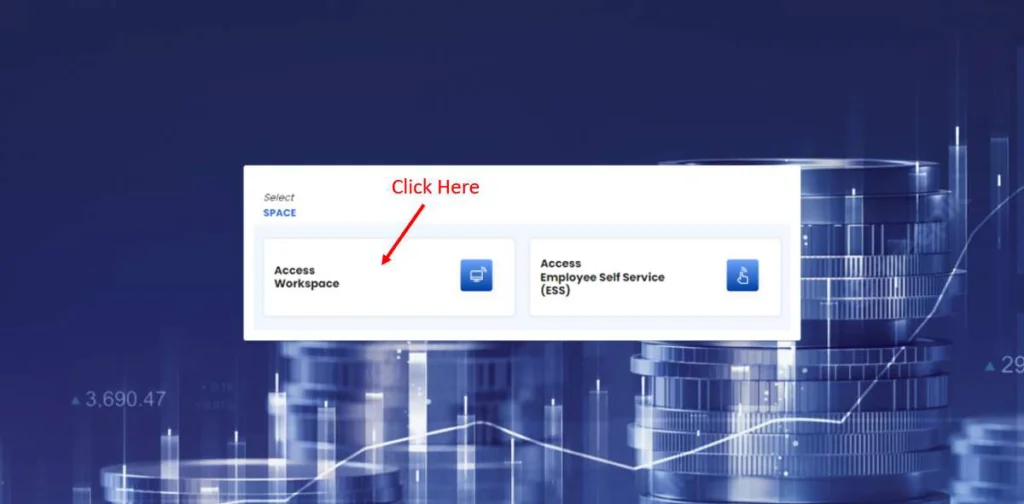
- स्क्रीन के ऊपरी भाग में, कार्यालयों के नाम के साथ एक या अधिक डेस्क दिखाई देंगे जिनके पास किस कर्मचारी का प्रभार है। जिस कर्मचारी का कार्यभार है उसका डेस्क (कार्यालय) चुनें।
ऊपरी हिस्से में टाइल के चयन के अनुसार, किसी कर्मचारी को सौंपी गई भूमिका स्क्रीन के निचले हिस्से में टाइल के रूप में दिखाई देगी।
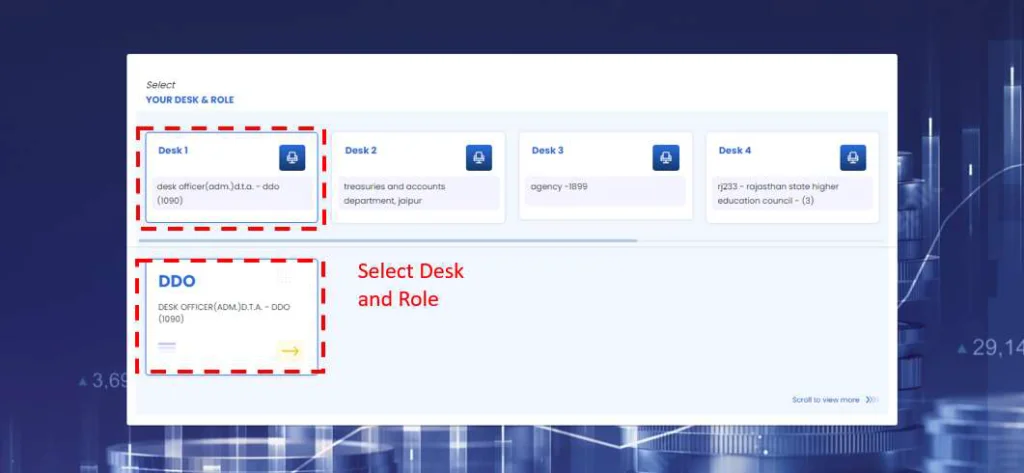
- जैसे-जैसे ROLE का चयन होता है, डैशबोर्ड पेज उसके अनुसार खुलता जाता है।
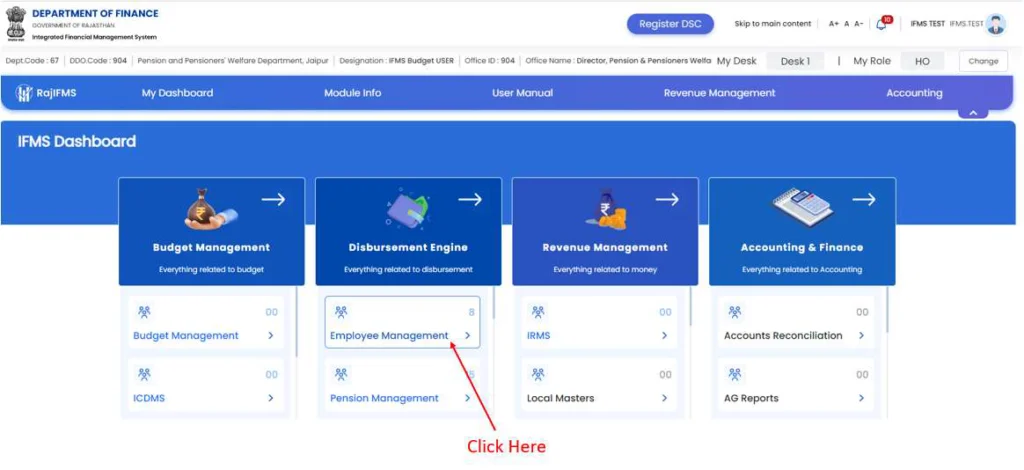
- Activity Dashboard पृष्ठ खुल जाता है, इस पृष्ठ से उपयोगकर्ता आईडी, मेरी गतिविधियों की सूची (सभी कार्य), कार्य की स्थिति, कर्मचारी एमआईएस रिपोर्ट, त्वरित लिंक आदि की स्थिति देख सकता है।
- मेनू (बाईं ओर) से “कर्मचारी प्रबंधन (Employee Management)” पर क्लिक करें।
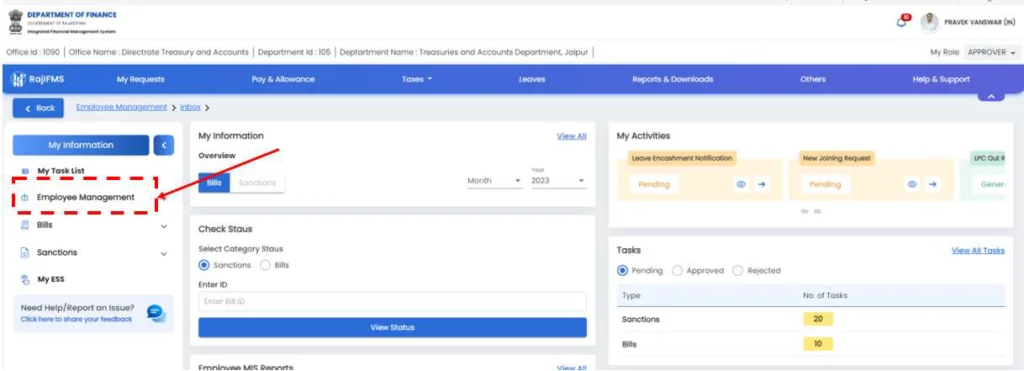
कर्मचारी प्रबंधन में कर्मचारी पंजीकरण, मंजूरी और बिल (वेतन और गैर-वेतन दोनों संबंधित) से संबंधित सभी प्रक्रियाएं शामिल हैं। इसमें कर्मचारी स्वयं सेवाएँ और कर्मचारी प्रबंधन से संबंधित समस्त सेवाएँ भी शामिल हैं।
 IFMS 3.0 Employee Joining Or Reliving
IFMS 3.0 Employee Joining Or Reliving
“Employee Management >> Employee Transfer Management”, from the menu (Left side) पर क्लिक करे।
Relieving
- स्थानांतरण आदेश के आधार पर, कार्यमुक्त करने के लिए कार्यालयाध्यक्ष द्वारा कार्यमुक्त करने के लिए निम्न प्रक्रिया से कार्यमुक्त किया जाएगा।
- “Employee Management >> Employee Transfer Management”, from the menu (Left side) क्लिक करे।
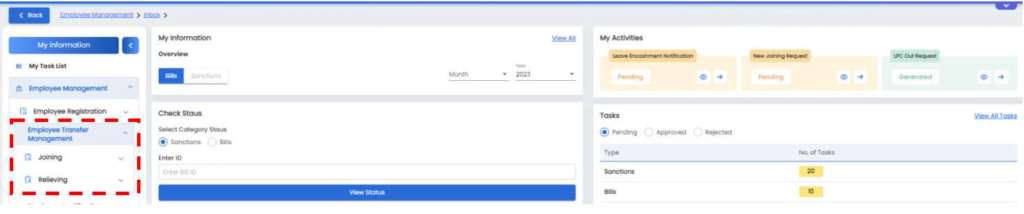
- “Relieving” विकल्प पर क्लिक करें।
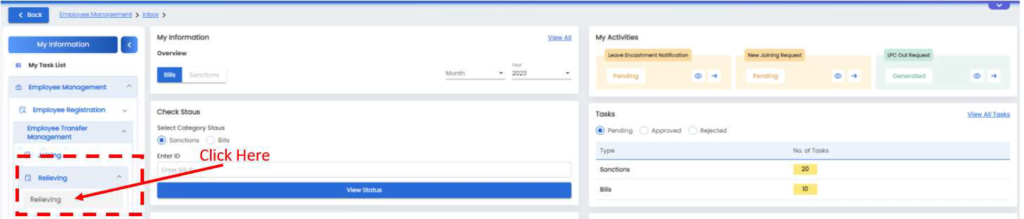
नाम एम्पलाई आईडी या ग्रुप के द्वारा कार्मिक को सर्च करने के लिए “Search By” रेडियो बटन पर क्लिक करें।
आवश्यक विवरण प्राप्त करने के लिए “Advance Search” बटन की सुविधा भी प्रदान की गई है।
कार्यमुक्त प्रक्रिया को आगे बढ़ाने के लिए कृपया “Initiate” बटन पर क्लिक करें।
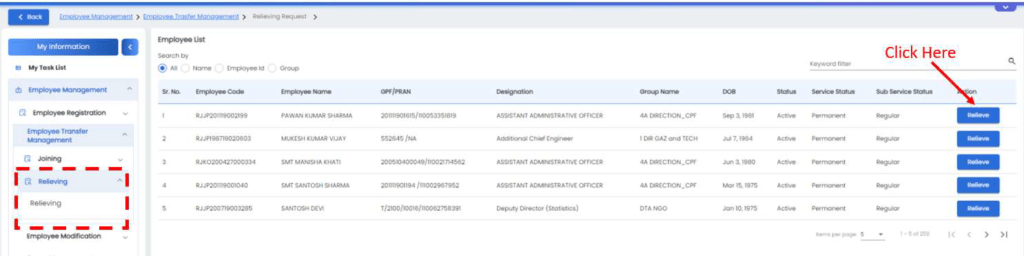
- कर्मचारी का विवरण डिस्प्ले पर दिखाई देगा।
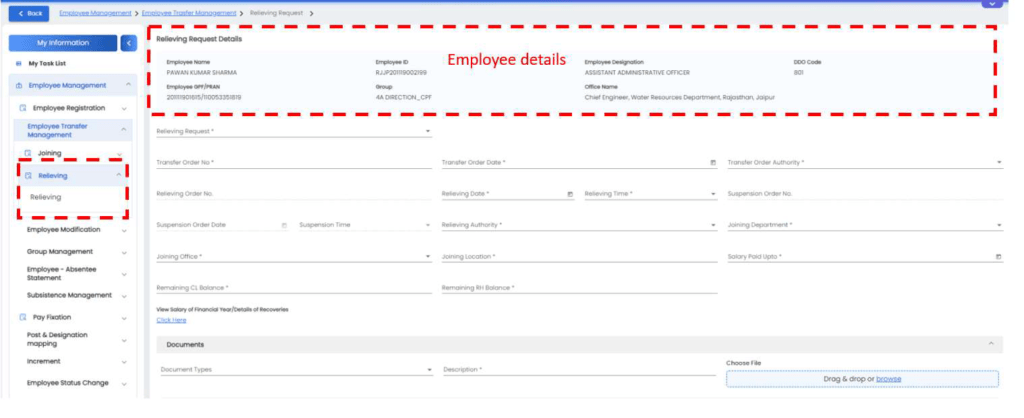
- यहां पर आवश्यक विवरण भरें।
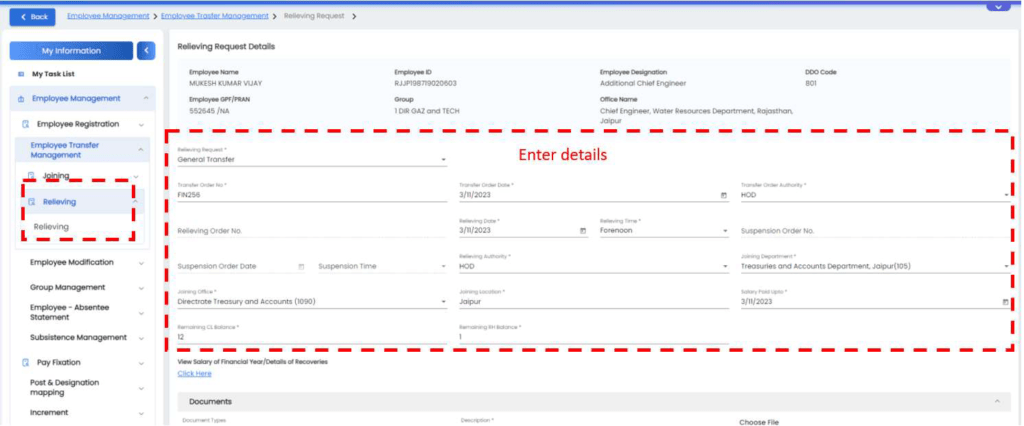
- कृपया सहायक दस्तावेज़ अपलोड करें और पदनाम का चयन करें या जिसको आदेश की प्रति भेजनी है उसका विवरण दर्ज करें।
- अब“Submit” बटन पर क्लिक करें।
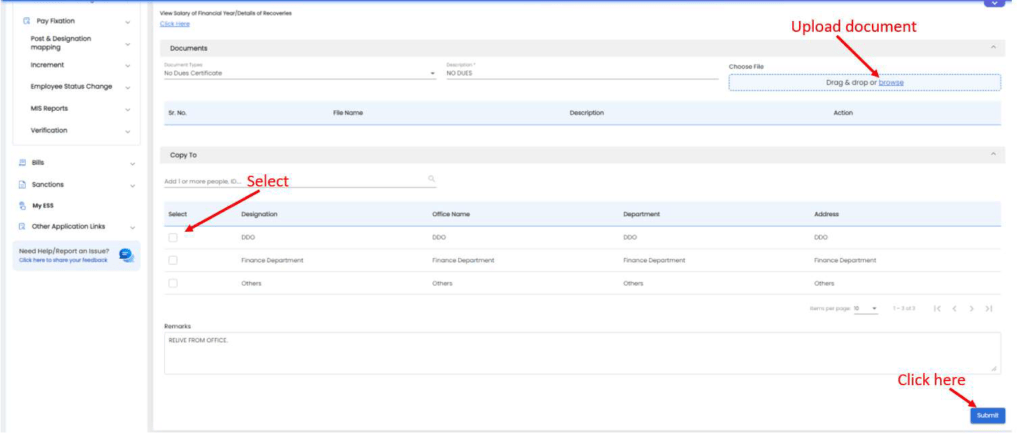
सबमिट बटन पर क्लिक करने के बाद सिस्टम ऑर्डर को सत्यापित करने और ई-हस्ताक्षर करने के लिए आधार नंबर दर्ज करने के लिए कहेगा। और फिर “Request OTP” बटन पर क्लिक करें।
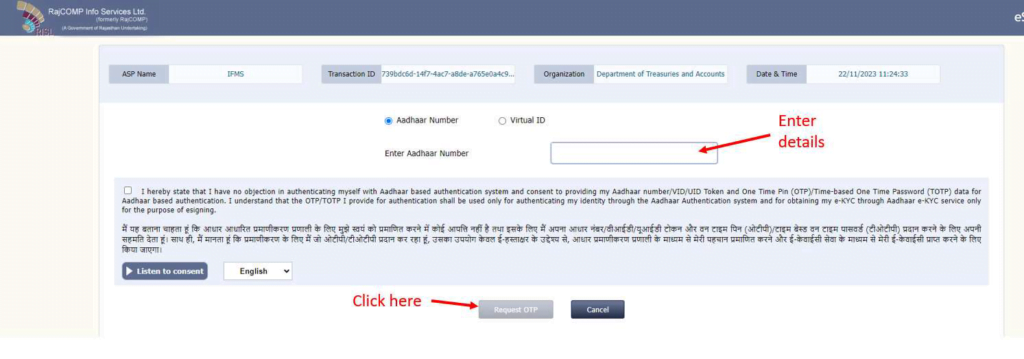
पंजीकृत मोबाइल नंबर पर प्राप्त ओटीपी दर्ज करें, और “Submit” बटन पर क्लिक करें।
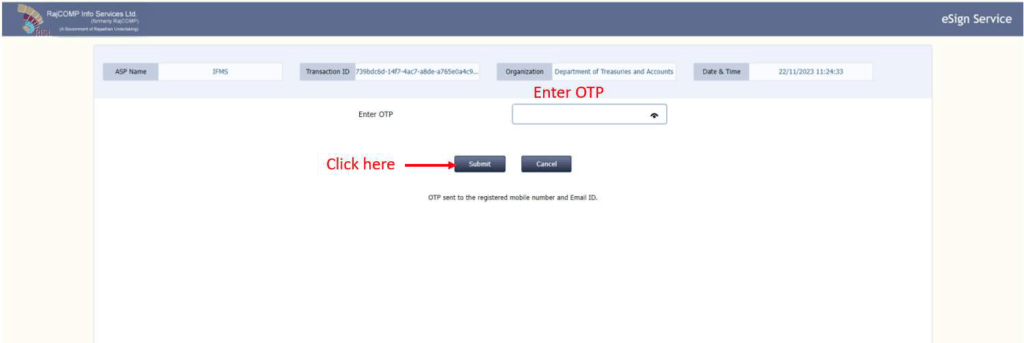
- एप्लिकेशन आईडी सफलतापूर्वक जनरेट हो जाएगी।
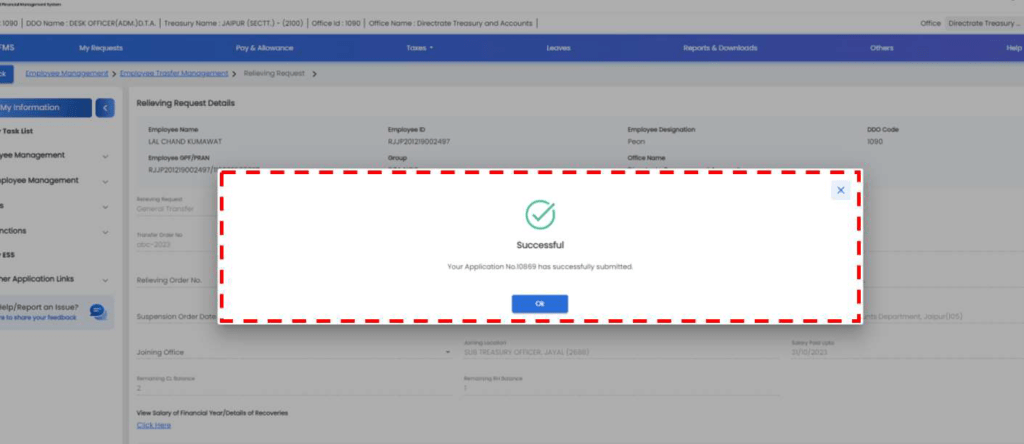
- अब आप रिलीविंग आर्डर को नीचे स्क्रीन पर प्रदर्शित अनुसार देख सकता है और डाउनलोड करके प्रिंट कर ले और संबंधित कार्यालय जहां पर कार्मिक का ट्रांसफर हुआ है वहां पर ऑर्डर की कॉपी भेज दे।
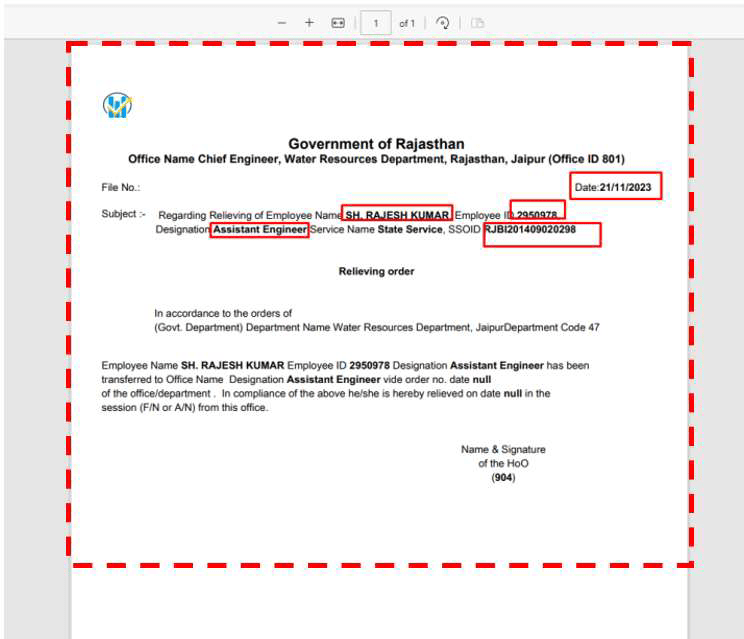
Joining
ज्वाइनिंग ऑर्डर के आधार पर, ज्वाइनिंग प्रक्रिया शुरू करने के लिए कार्यालयाध्यक्ष (नए / ज्वाइनिंग कार्यालय) द्वारा ज्वाइनिंग प्रक्रिया शुरू की जाएगी जिसके लिए।
“Employee Management >> Employee Transfer Management >>Joining”, from the menu (Left side) पर क्लिक करें।
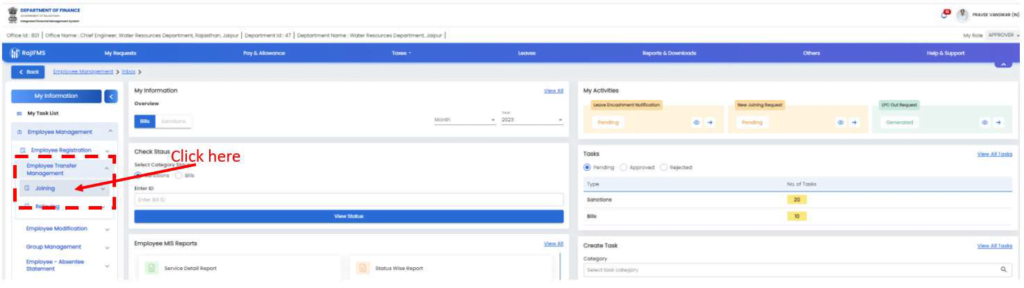
जॉइनिंग की प्रक्रिया को आगे बढ़ाने के लिए कृपया “Initiate” बटन पर क्लिक करे।
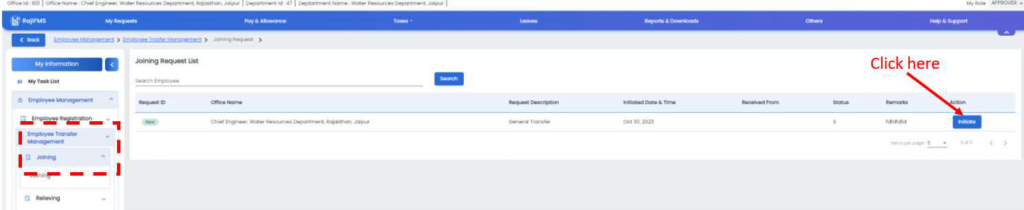
- कर्मचारी विवरण प्रदर्शित किया गया
- रेडियो बटन से विकल्प चुनें।
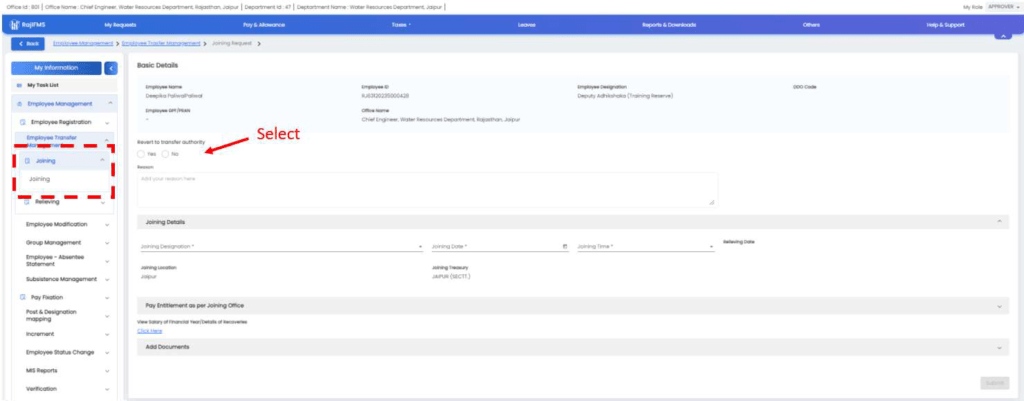
- आवश्यक विवरण दर्ज करें।
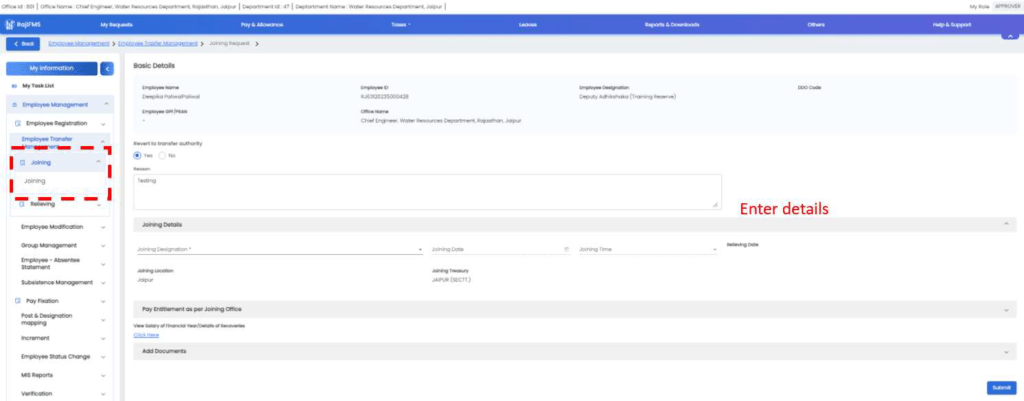
पीडीएफ प्रदर्शित करने के लिए “Click here” बटन पर क्लिक करें।
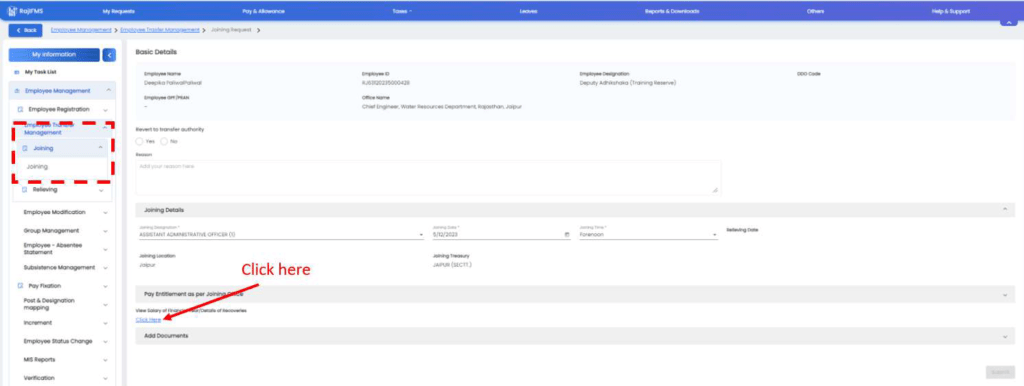
- अब आप प्रदर्शित पीडीएफ को प्रिंट/डाउनलोड कर सकता है।
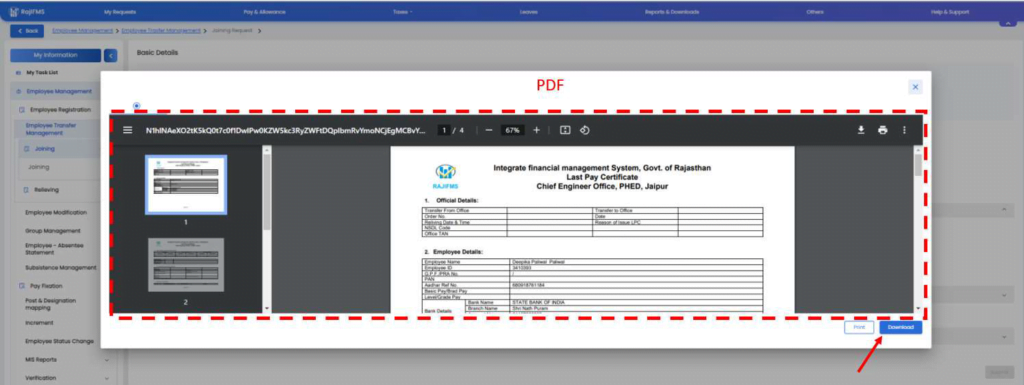
- सबमिट जानकारी की पुष्टि करने के लिए “Yes” बटन पर क्लिक करें।
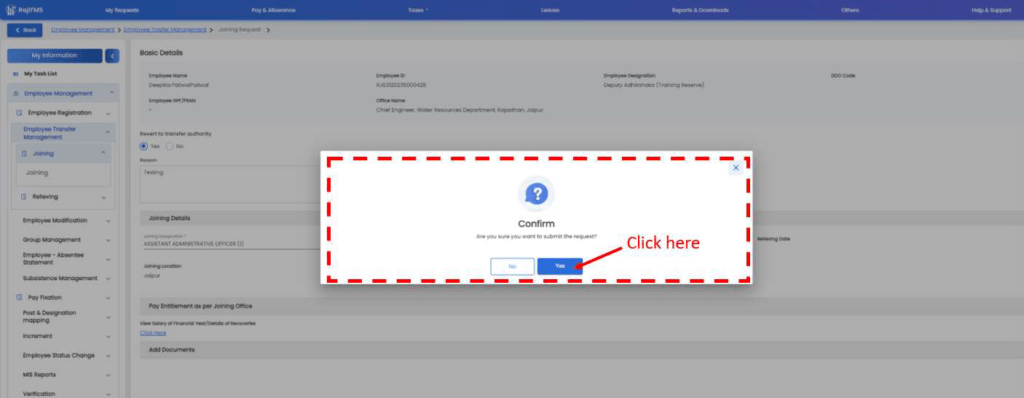
- Successful का संदेश प्रदर्शित किया जाएगा और आप सफलतापूर्वक कार्मिक को कार्य ग्रहण करवा पाएंगे।
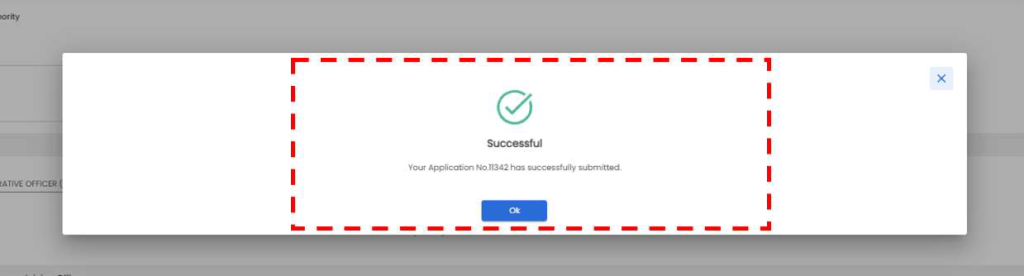
इस पोस्ट में दी गई जानकारी आपको कैसी लगी कमेंट करके जरूर बताएं।
How to revert, if employee transferred on wrong ID
Pingback: IFMS 3.0 पर Salary Bills कैसे बनाए - IFMS
Pingback: IFMS 3.0 Salary Sanctions Allowance And Deduction(बिल में कटौतिया ऐड व अपडेट) कैसे करें - IFMS
How to revert, if employee transferred on wrong ID
Pingback: IFMS 3.0 पर Partial Pay Salary Bills कैसे बनाए - IFMS
Relive kr Diya but new DDO ke joining me name show nhi ho Raha