IFMS 3.0: Streamlining New Employee Registration for Rajasthan
The IFMS 3.0 platform plays a critical role in onboarding new employees into the Rajasthan government’s workforce.
The new employee registration process establishes a digital record for each employee, ensuring their integration into the financial management system that handles salaries, benefits, and other related transactions.
Table of Contents
Key Roles in the Registration Process
Understanding the different roles involved will give you a clearer picture of the overall process:
- Head of Office (HO) – Approver: The Approver initiates a new employee registration request and ultimately approves the final details.
- Head of Office (HO) – Maker: The Maker fills in all required new employee information on the system and forwards the request.
- Head of Office (HO) – Checker: The Checker thoroughly reviews all submitted information and ensures compliance before forwarding or returning the request to the Maker.
- DDO (Drawing and Disbursing Officer): The DDO holds additional responsibilities for verifying and processing registration details for employees of their department.
Step-by-Step Guide to New Employee Registration
Let’s break down the registration workflow on IFMS 3.0:
1. Initiation by HO (Approver)
- The Approver logs into their IFMS account.
- They navigate to the “Employee Management” or “Employee Registration” section.
- The Approver clicks on “New Registration” or a similar option.
- The Approver enters essential basic details of the new employee as per the appointment letter.
- The Approver forwards the registration request to the HO (Maker).
2. Information Entry by HO (Maker)
- The Maker receives the request from the Approver.
- They carefully input all mandatory employee information based on the appointment letter and supporting documents.
- This extensive data entry typically includes:
- Personal details (name, date of birth, address, etc.)
- Appointment details (designation, joining date, pay scale, etc.)
- Bank account information
- PAN, Aadhaar, and other government-issued ID details
- The Maker uploads scanned copies of relevant supporting documents.
- Once complete, the Maker forwards the request to the HO (Checker).
3. Verification by HO (Checker)
- The Checker meticulously reviews all data entered by the Maker.
- They verify details against the uploaded supporting documents.
- If the Checker finds discrepancies, they return the request to the Maker with notes for correction.
- After thorough verification, the Checker approves and forwards the request to the HO (Approver).
4. Final Approval by HO (Approver)
- The Approver carefully reviews the employee information and uploaded documents.
- If satisfied, they approve the request, officially registering the new employee on the IFMS 3.0 system.
- If corrections are needed, the Approver returns the request with comments.
5. DDO’s Role (If Applicable)
- In some instances, the DDO may receive the request for further verification and processing based on their departmental responsibilities.
Important Considerations
- Accuracy: Double-check all information for accuracy to avoid delays and potential errors in salary and benefits.
- Supporting documents: Ensure proper scanning and uploading of all necessary documents for verification.
- Timelines: Be mindful of any deadlines within your department for processing new registrations.
IFMS 3.0 Help and Support
If you encounter technical issues or have questions about the registration process, remember the IFMS 3.0 helpline numbers and email are at your disposal:
- IFMS Helpline: 0141-5153222/23 (IP addresses: 2442/2449)
- Email: ifms-rj@nic.in
The IFMS 3.0 new employee registration process ensures seamless integration of new hires into Rajasthan’s financial management system. By understanding these steps and available support resources, you can contribute to the efficient onboarding of new talent to serve the state.
आज हम आपको IFMS 3.0 पर New Employee ID (नए कार्मिक की एम्पलाई आईडी) कैसे बनाएं या नए कार्मिक का रजिस्ट्रेशन (New Employee Registration) कैसे करें इसके बारे में इस ब्लॉक पोस्ट में बताएंगे ।
सबसे पहले वेब ब्राउज़र खोलें और URL में https://ifms.rajasthan.gov.in/ifmssso दर्ज करें।
लॉगिन बटन पर क्लिक करें।
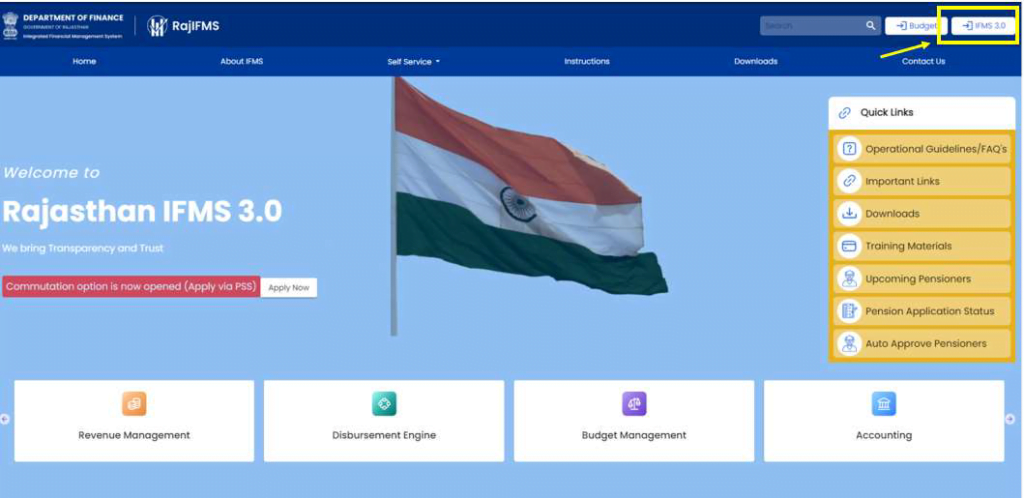
- SSO लॉगिन पेज खुलता है, लॉगिन करने के लिए कृपया अपना SSO (यूजर आईडी, पासवर्ड और (कैप्चा) दर्ज करें)
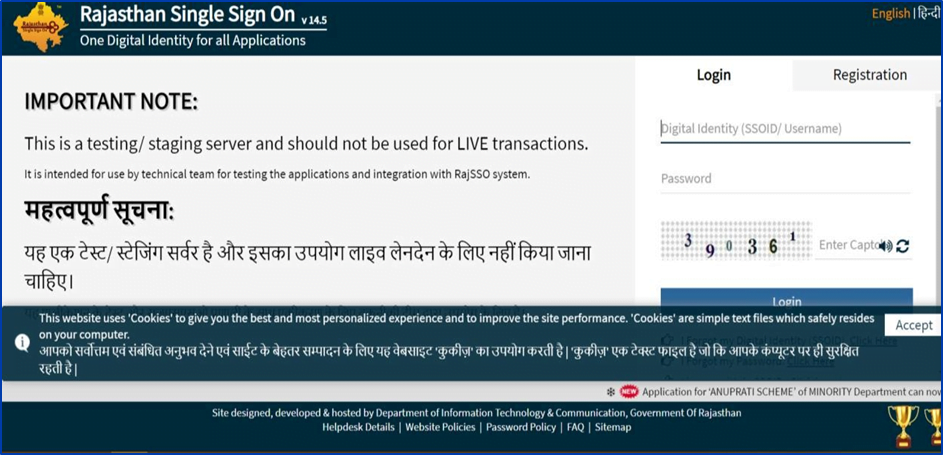
- SSO लॉगिन के बाद, आईएफएमएस 3.0 पर स्वागत पृष्ठ केवल तीन सेकंड के लिए दिखाई देता है। यह स्वचालित रूप से उपयोगकर्ता को कार्यालय से संबंधित कार्य के लिए (Access Workspace) वर्कस्पेस टाइल या (Access Employee Self Service)(ESS) स्वयं सेवा-संबंधी मामलों को प्रबंधित करने के लिए सेल्फ-सर्विस टाइल चुनने के लिए र्निर्देशित करता है।
- Access Workspace का उपयोग आधिकारिक उद्देश्यों के लिए, उच्च अधिकारियों द्वारा सौंपी/मैप की गई भूमिकाओं और कर्तव्यों को पूरा करने के लिए किया जाएगा।
- Access Employee Self Service(ESS) कर्मचारियों के लिए अनुरोध, वेतन पर्ची, छुट्टियां आदि बढ़ाने के लिए है।
नोट – कर्मचारी स्वयं सेवा (ESS) के तहत, कर्मचारी अपना विवरण देख या अपडेट कर सकता है और अनुरोध कर सकता है।
HO – Approver (Access Workspace)
- नए कर्मचारी के लिए अनुरोध शुरू करने के लिए, उपयोगकर्ता – “एक्सेस वर्कस्पेस” टाइल का चयन करना है
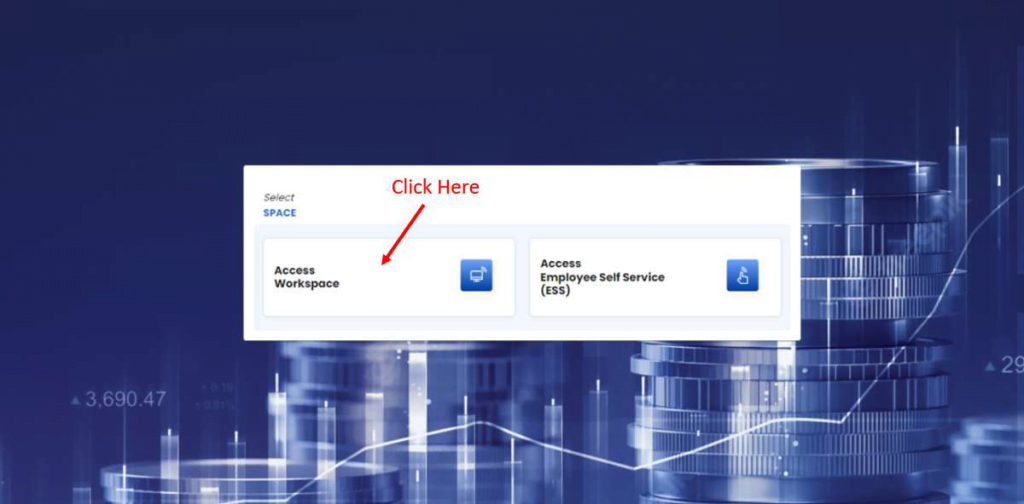
- स्क्रीन के ऊपरी भाग में, कार्यालयों के नाम के साथ एक या अधिक डेस्क दिखाई देंगे जिनके पास किस कर्मचारी का प्रभार है। जिस कर्मचारी का कार्यभार है उसका डेस्क (कार्यालय) चुनें।
ऊपरी हिस्से में टाइल के चयन के अनुसार, किसी कर्मचारी को सौंपी गई भूमिका स्क्रीन के निचले हिस्से में टाइल के रूप में दिखाई देगी।
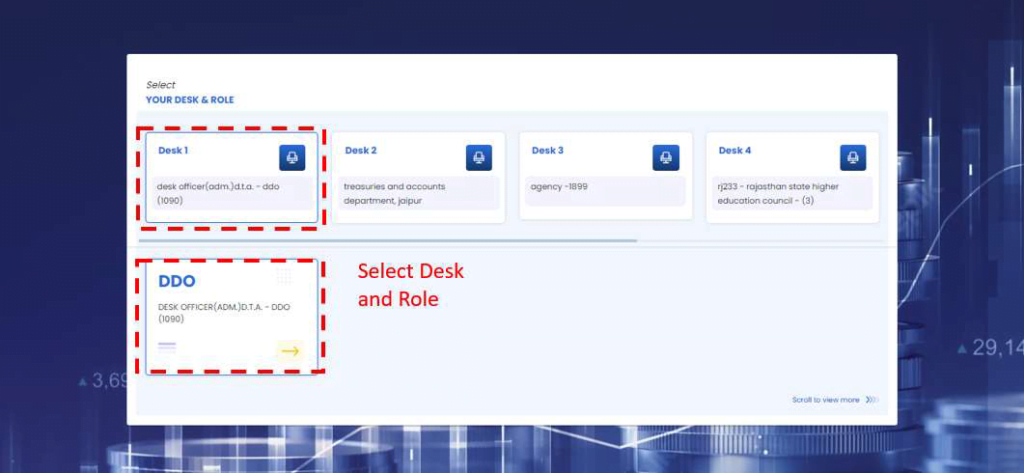
- जैसे-जैसे ROLE का चयन होता है, डैशबोर्ड पेज उसके अनुसार खुलता जाता है।
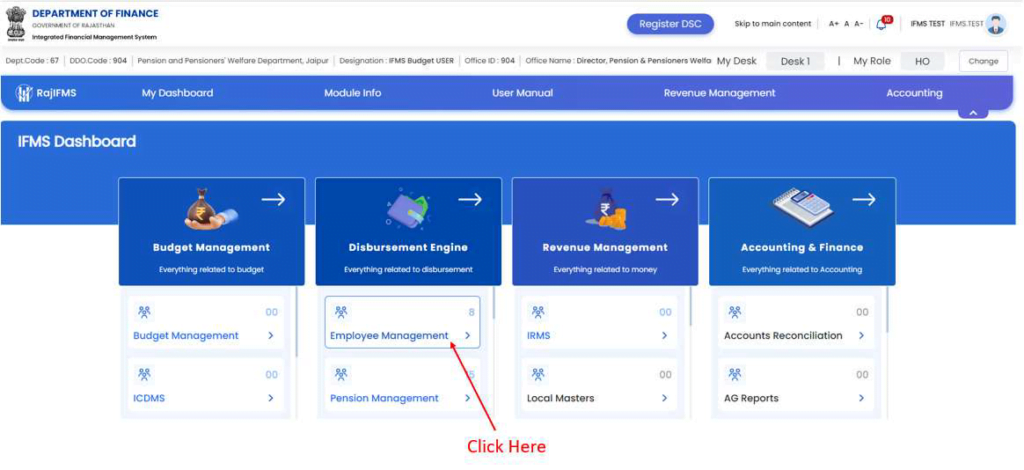
- Activity Dashboard पृष्ठ खुल जाता है, इस पृष्ठ से उपयोगकर्ता आईडी, मेरी गतिविधियों की सूची (सभी कार्य), कार्य की स्थिति, कर्मचारी एमआईएस रिपोर्ट, त्वरित लिंक आदि की स्थिति देख सकता है।
- मेनू (बाईं ओर) से “कर्मचारी प्रबंधन (Employee Management)” पर क्लिक करें
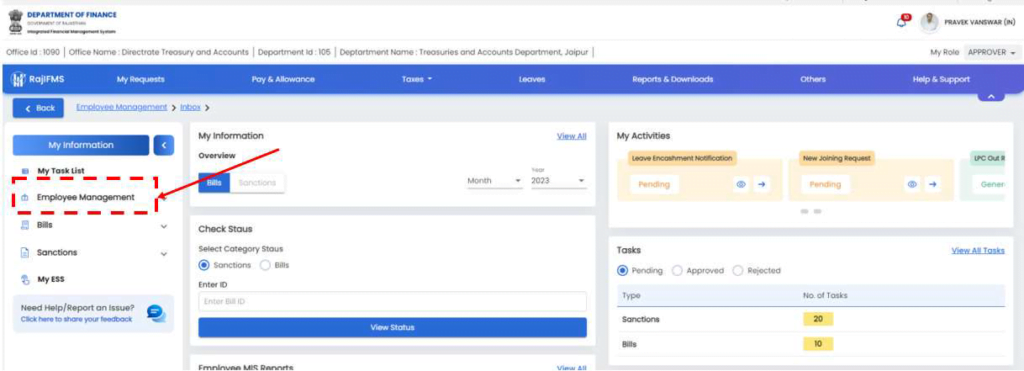
कर्मचारी प्रबंधन में कर्मचारी पंजीकरण, मंजूरी और बिल (वेतन और गैर-वेतन दोनों संबंधित) से संबंधित सभी प्रक्रियाएं शामिल हैं। इसमें कर्मचारी स्वयं सेवाएँ और कर्मचारी प्रबंधन से संबंधित समस्त सेवाएँ भी शामिल हैं।
 New Employee Registration (कर्मचारी पंजीकरण)
New Employee Registration (कर्मचारी पंजीकरण)
- HO (Approver) को नियुक्ति पत्र में दिए गए अनुसार न्यूनतम बुनियादी अनिवार्य आवश्यकता दर्ज करके नए कर्मचारी बनाने के लिए अनुरोध शुरू करना होगा और गतिविधि को HO (Maker) को अग्रेषित करना होगा।
- HO(Maker) नियुक्ति पत्र के साथ प्राप्त सहायक दस्तावेज के अनुसार कर्मचारी पंजीकरण के लिए समस्त जानकारी भरकर जाँच के लिए HO(Checker) को अनुरोध भेज देगा।
- HO(Checker) Maker की टिप्पणियों के साथ अनुरोध की समीक्षा करेगा और अनुरोध को Approver को अग्रेषित/वापस कर देगा।
- HO (Approver) अनुरोध की समीक्षा करेगा और अनुरोध को स्वीकृत या अस्वीकार करेगा।
- यदि Approver ने अनुरोध को टिप्पणियों के साथ अस्वीकार कर दिया है तो सिस्टम Checker को अनुरोध वापस कर देगा। संबंधित हितधारकों को अधिसूचना भेजी जाएगी।
“Employee Management >> Employee Registration >> New Registration”, from the menu (Left side) पर क्लिक करें।
New Registration
इस जानकारी का उपयोग कर्मचारी से संबंधित विवरण जैसे व्यक्तिगत विवरण, सेवा विवरण, पता, बैंक विवरण, परिवार विवरण, नॉमिनी विवरण, वेतन आदि को कैप्चर करके सिस्टम में नए कर्मचारी को शामिल करने के लिए किया जा सकता है।
HO(Maker) द्वारा अनुरोध शुरू करने और HO(Checker) द्वारा सत्यापित किए जाने के बाद, यदि HO (Approver) अनुरोध को मंजूरी देता है, तो सिस्टम कर्मचारी का मास्टर डाटा अपडेट करेगा और सूचना संबंधित कर्मचारी को भेज दी जाएगी।
कृपया बाईं ओर नया पंजीकरण टैब चुनें, जैसा कि नीचे स्क्रीन में दिखाया गया है
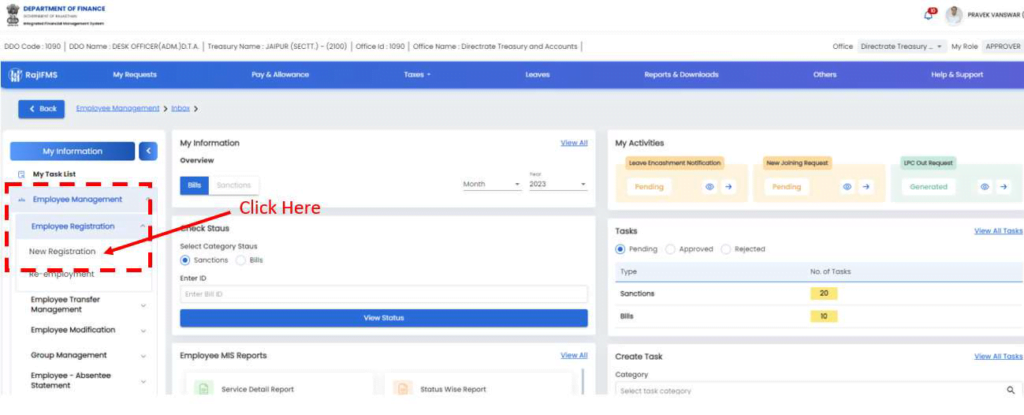
नए कार्मिक से सम्बन्धित निम्न जानकारी अपडेट करना अनिवार्य है
- टैब 1- व्यक्तिगत विवरण
- टैब 2- कर्मचारी सेवा
- टैब 3- पता विवरण
- टैब 4- पारिवारिक विवरण और नामांकन
- टैब 5- बैंक विवरण
- टैब 6- वेतन
Personal Details:
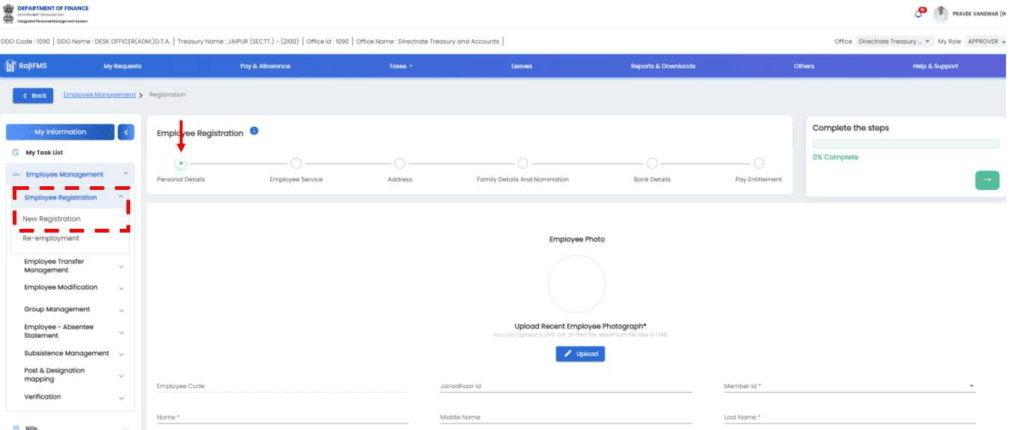
- अपलोड करें- फोटोग्राफ/संयुक्त फोटोग्राफ का आकार 500Kb से अधिक नहीं होना चाहिए, और आवश्यक जानकारी भरकर सेव करके Next बटन पर क्लिक करे
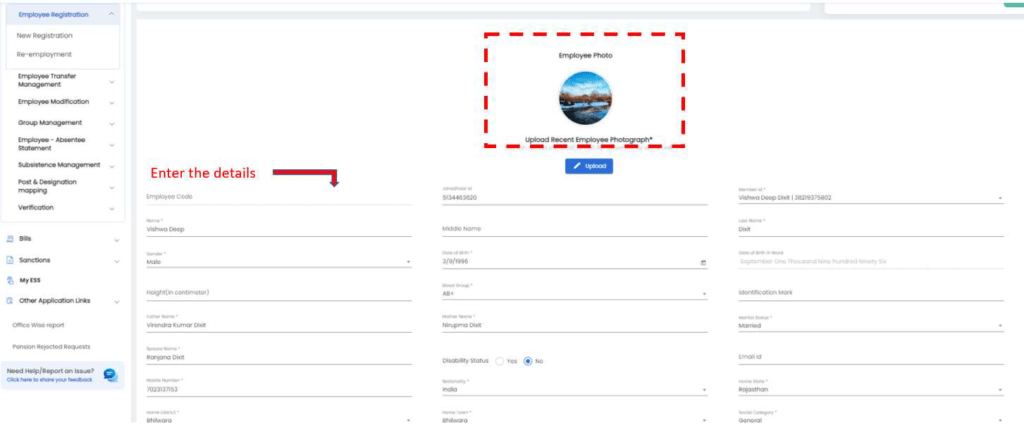
आवश्यक दस्तावेज़ अपलोड करें और “Add a new document ” पर क्लिक करें
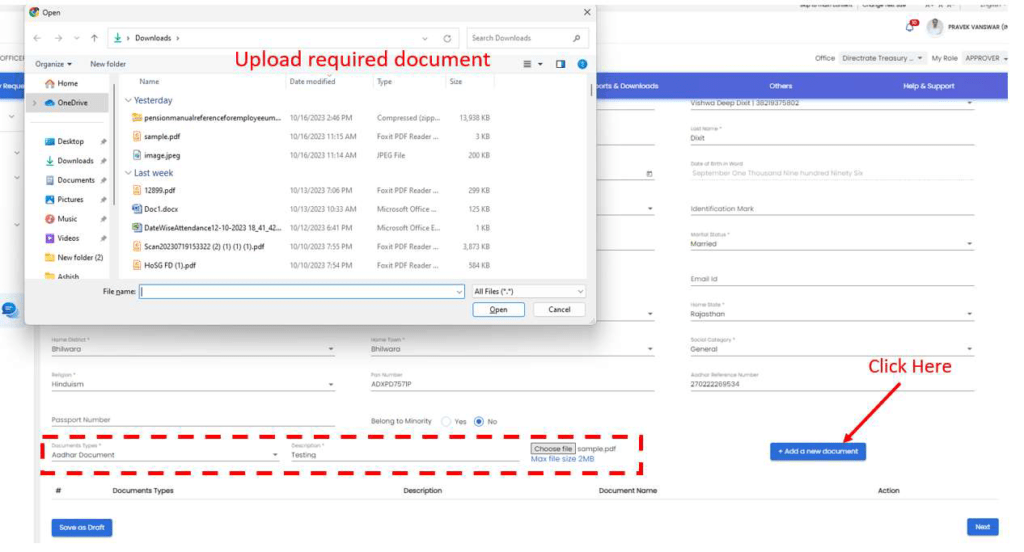
“Document Uploaded Successfully” संदेश प्रदर्शित होगा
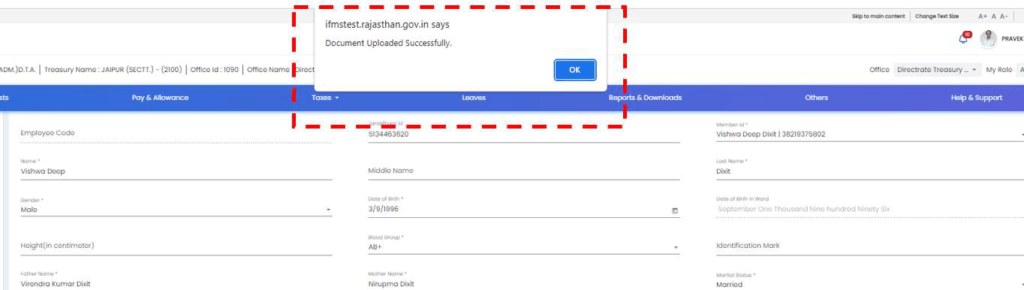
“Save as Draft” बटन पर क्लिक करें
Successful संदेश प्रदर्शित किया जाएगा
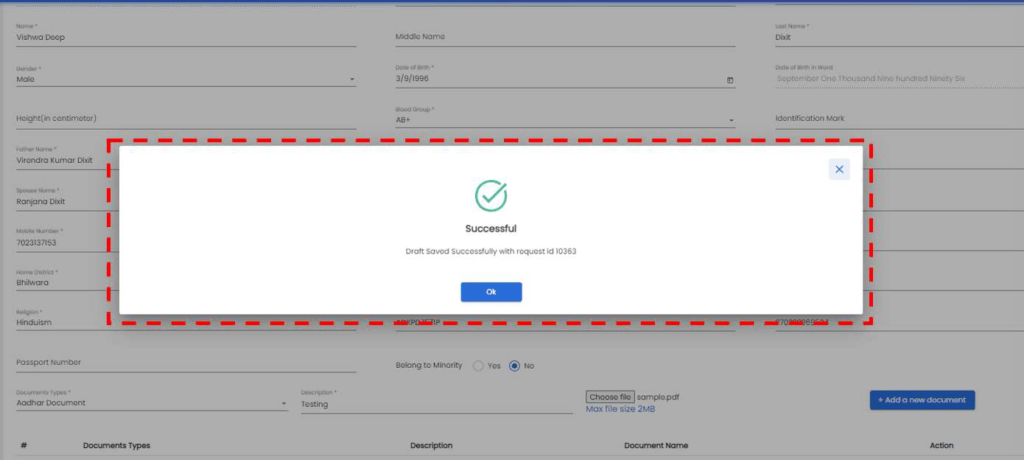
विवरण सहेजने के लिए “Save” बटन पर क्लिक करें और अगले टैब पर जाने के लिए “Next” बटन पर क्लिक करें
Employees Service
कार्मिक की Employee Service डिटेल भरकर “Save as Draft” बटन पर क्लिक करें और अगले टैब पर जाने के लिए “Next” बटन पर क्लिक करें
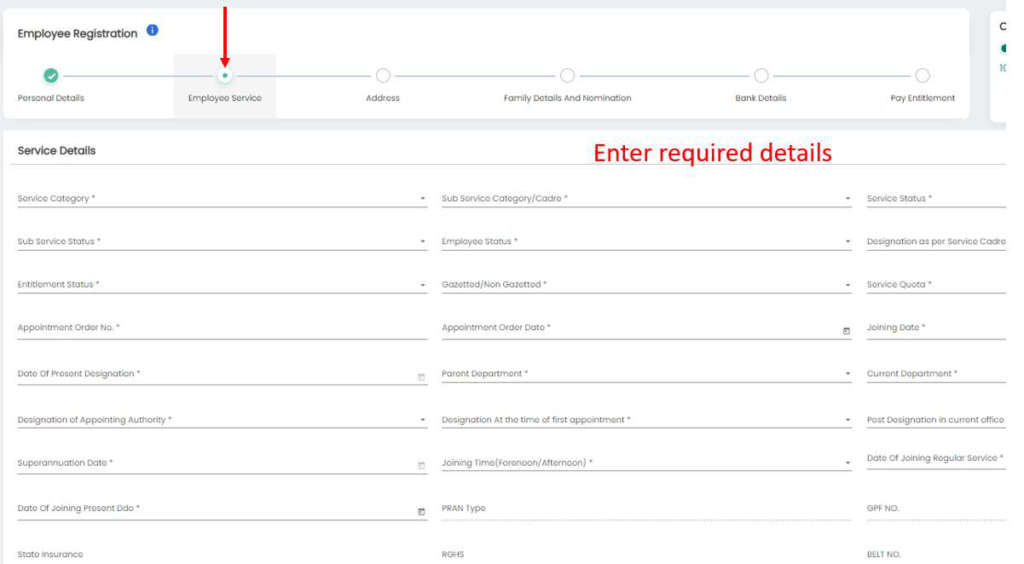
- आवश्यक दस्तावेज़ अपलोड करें और“Add a new document” करे
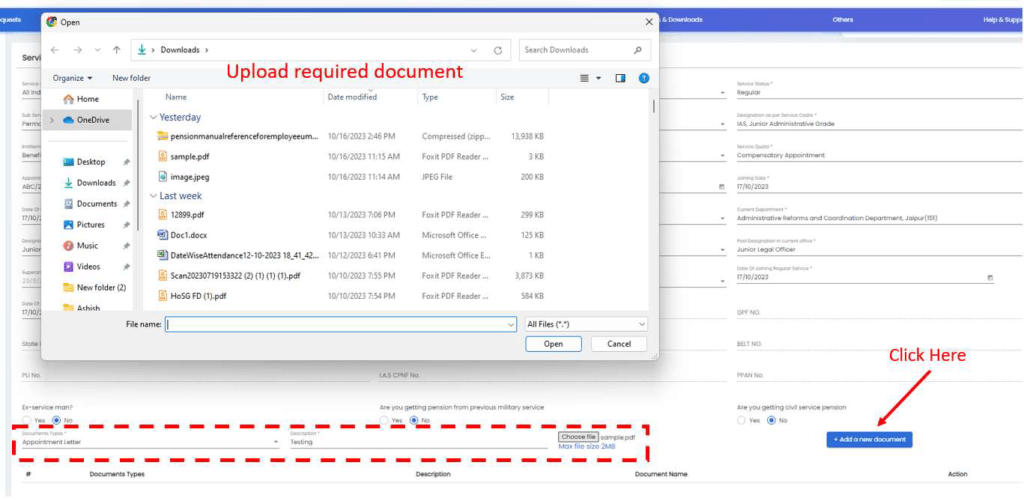
- Document uploaded successfully प्रदर्शित होगा
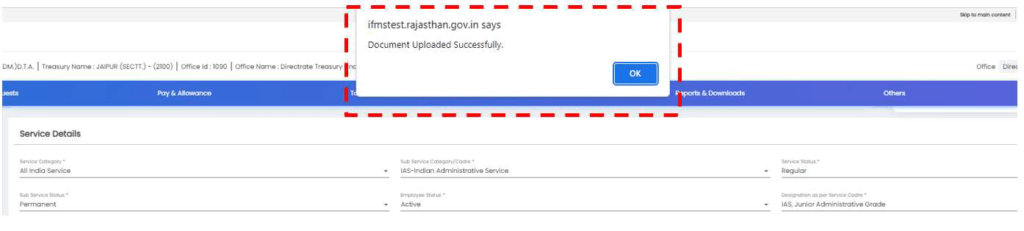
- “Save as draft”बटन पर क्लिक करें और अगले टैब पर जाने के लिए “Next” बटन पर क्लिक करें
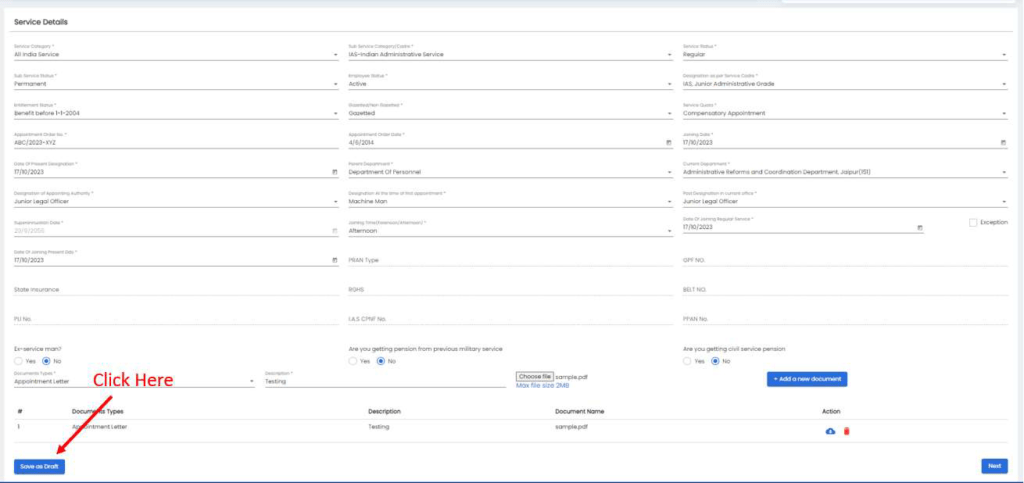
- Successful message request Id के साथ प्रदर्शित होगा
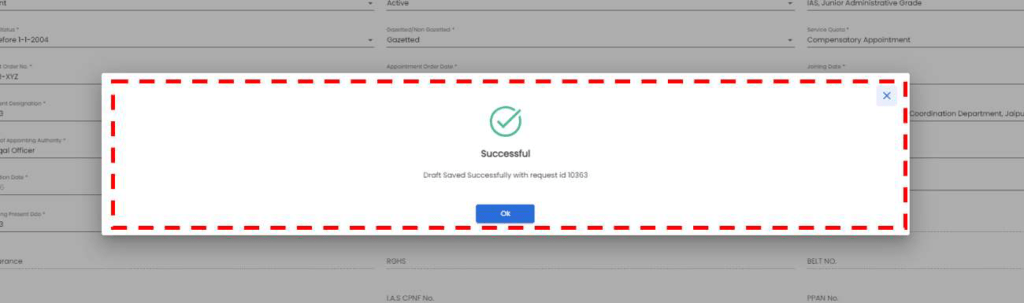
- “Next” बटन पर क्लिक करें
Address Details:
- कार्मिक का वर्तमान और स्थायी पते को दर्ज कर “Save as draft”बटन पर क्लिक करें
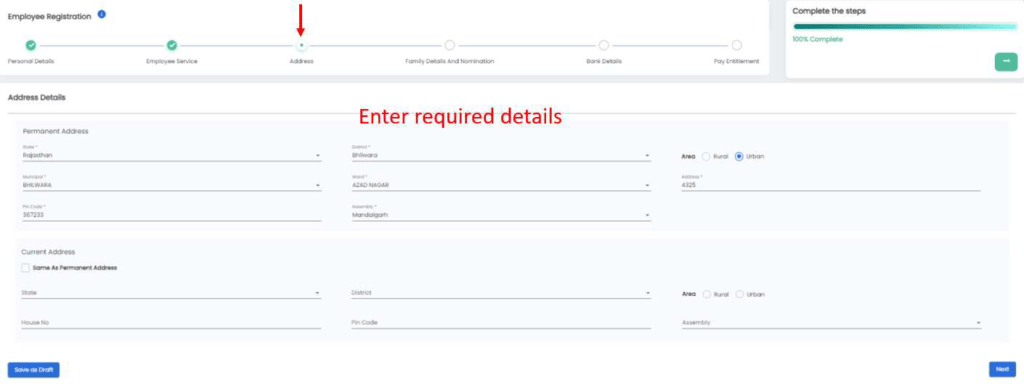
- Successful message request Id के साथ प्रदर्शित होगा
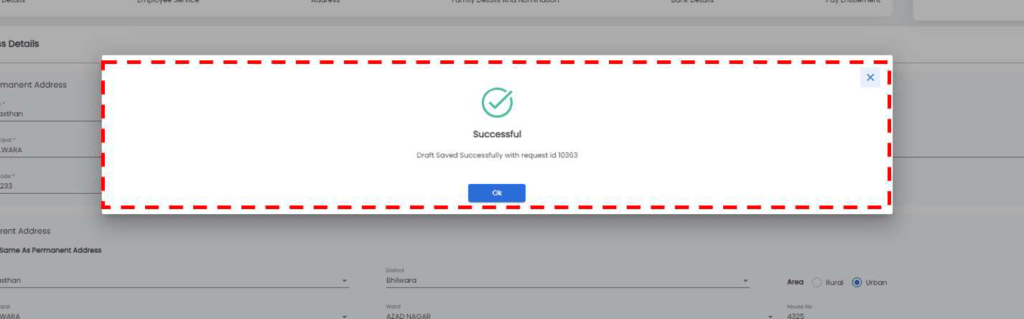
- विवरण पूरा करने के लिए अगले टैब पर जाने के लिए “Next” बटन पर क्लिक करें
Family Details and Nomination
- यदि जनाधार विवरण डाला गया है, तो परिवार का विवरण जनाधार पोर्टल से प्राप्त किया जाएगा अन्यथा कर्मचारी के परिवार के विवरण और “Nomination” के लिए आवश्यक विवरण दर्ज करना होगा।
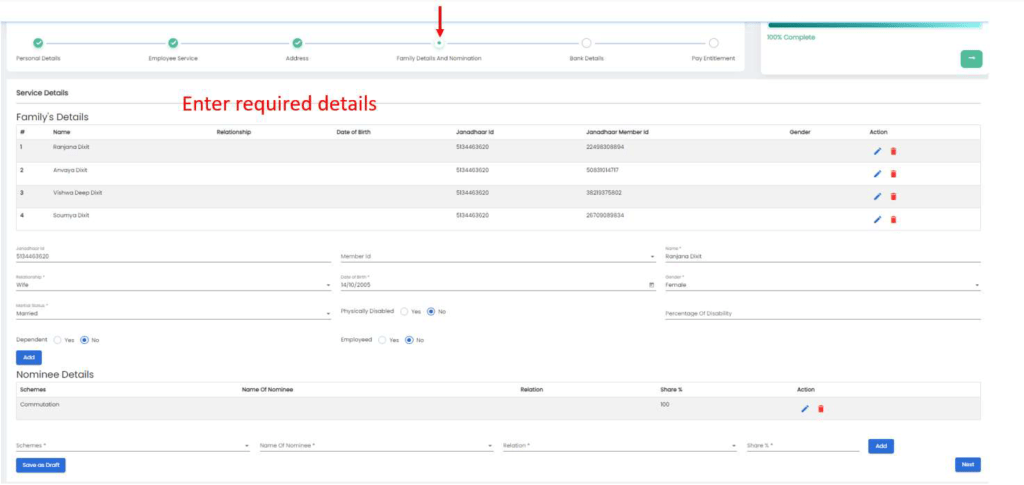
- दर्ज किए गए विवरण जोड़ने के लिए, “Add” बटन पर क्लिक करें
- “Save as draft”बटन पर क्लिक करें और अगले टैब पर जाने के लिए “Next” बटन पर क्लिक करें
Bank Details:
- कार्मिक की बैंक डिटेल दर्ज करके बैंक पासबुक या कैंसिल चेक को अपलोड करना होगा इसके लिए “Add a new document” बटन पर क्लिक करके “Save as draft” बटन पर क्लिक करें और अगले टैब पर जाने के लिए “Next” बटन पर क्लिक करें
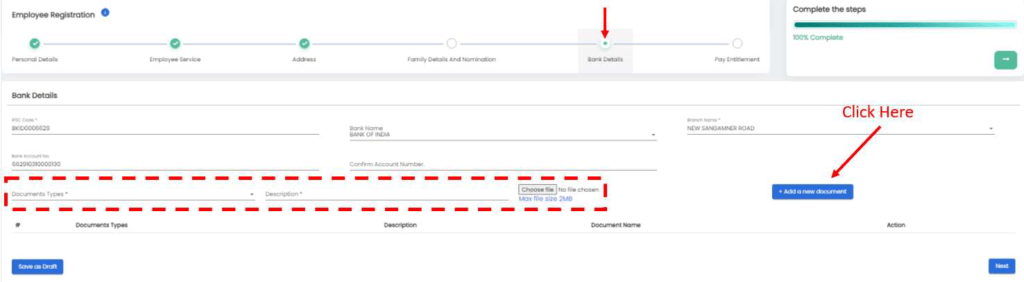
- Document uploaded successfully message दिखाई देगा
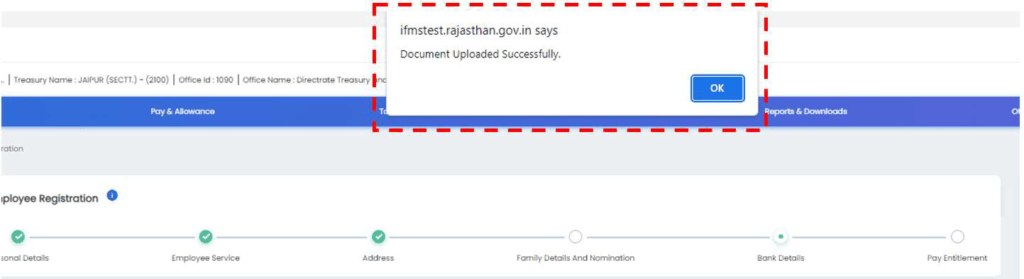
Pay Entitlement:
- कार्मिक की वेतन संबंधित जानकारी अपडेट करके “Submit” बटन पर क्लिक करें
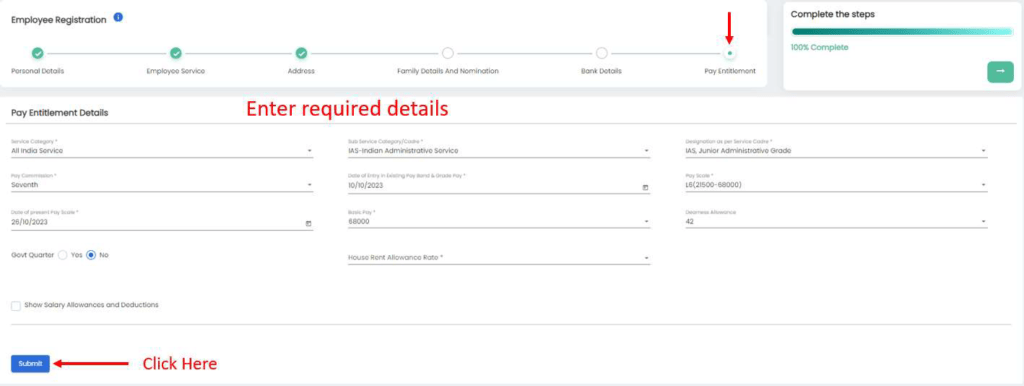
- सिस्टम पुष्टिकरण के लिए “Yes” पर क्लिक करें, यह अंतिम सत्यापन है कि उपयोगकर्ता द्वारा दर्ज किए गए सभी विवरण सही हैं।
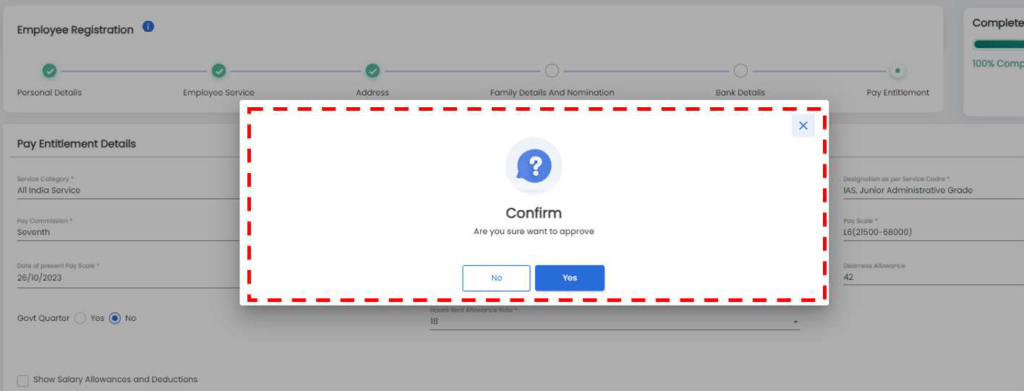
- Successful message दिखाई देगा
- HO (Maker) द्वारा नए कार्मिक की रजिस्ट्रेशन की प्रक्रिया पूरी हो गई है
- अब यह अनुरोध जाँच के लिए HO(Checker) को भेजा जाएगा।
- HO(Checker) Maker की टिप्पणियों के साथ अनुरोध की समीक्षा करेगा और अनुरोध को Approver को अग्रेषित/वापस कर देगा।
- HO (Approver) अनुरोध की समीक्षा करेगा और अनुरोध को स्वीकृत करके कर्मचारी को सफलतापूर्वक रजिस्ट्रेशन करेंगे
इस पोस्ट में नए कार्मिक के रजिस्ट्रेशन से संबंधित दी गई जानकारी कैसी लगी कमेंट करके जरूर बताएं
Pingback: IFMS 3.0 Rajasthan Helpline - IFMS
Pingback: IFMS 3.0 Employee Joining Or Reliving - IFMS
Pingback: IFMS 3.0 पर Salary Bills कैसे बनाए - IFMS
Pingback: IFMS 3.0 Salary Sanctions Allowance And Deduction(बिल में कटौतिया ऐड व अपडेट) कैसे करें - IFMS
Pingback: IFMS 3.0 पर Partial Pay Salary Bills कैसे बनाए - IFMS
Sir I am new joining in upper primary teacher L-2 but my employee id is not credited due to its rejection but there is no reason given by him my request forwarded by I’d 1859818 but it is rejected and not given any reason.
Please give me positive response